Add Items to your Supplying Lists in New Ways
- New from barcode – This option allows you to type or scan a barcode/asset number to add the item directly to the list whilst marking the asset as reserved, checked out or neither.
- New from part number – Opens up a part number picker where you can enter the quantity, followed by the part number/SKU to quickly build a list of items to add to your job.
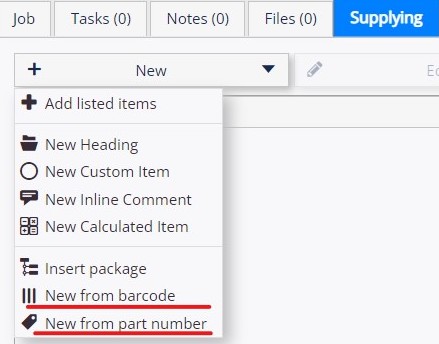
Google One Tap Sign-In
- For an even faster way to Login you can now using Google One Tap Sign-In. If you are logged into your Google Account on your browser, look out for the option on the top right of the screen when you go to log in.
Drivers App
- Now when a driver takes a signature or attaches photos to a waypoint it automatically marks the waypoint as completed.
New Columns Available
- On the the Supplying List of a Job click on the Settings wheel on the top right to add/remove columns, including a new column option of “Flag”.
- On Projects a new column for the “Depot” of the Job.
- You can add/remove columns anywhere you see the Settings wheel.
Custom Fields
- More custom field locations added including on Depots.
- Manage your custom fields from Company Settings.
ePOS Updates
- Scan an item directly onto the ePOS screen to check it out/on-hire the asset.
- The Part Number picker is also now available on the ePOS Screen.
New “Proportioned Week” Price Duration
- Items set to this duration will be billed a minimum of a week and the 1/7th of the rate for each subsequent day.
- Set this up in Hire Stock Management.

